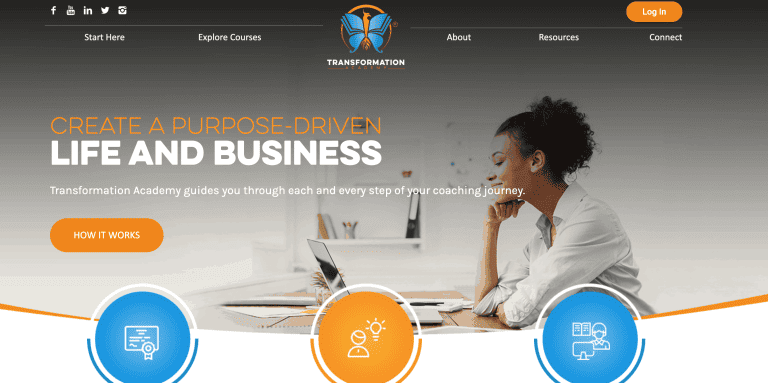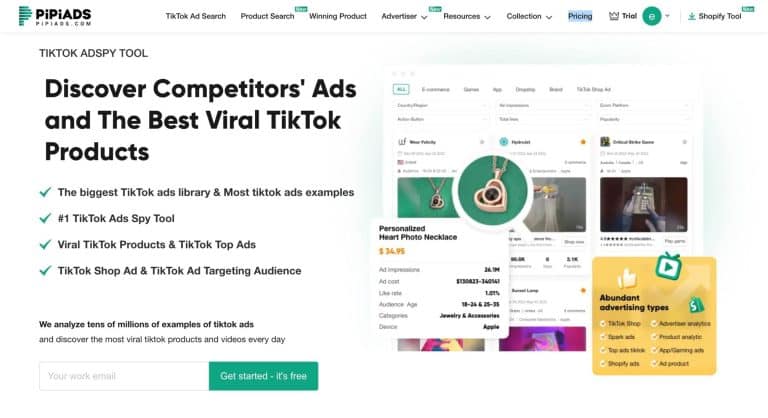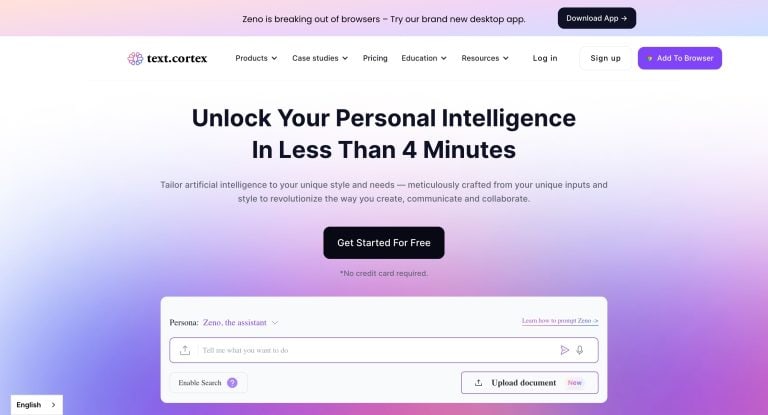Quickchat AI Review (2025): Features, Pricing, Pros & Cons, and Best Alternatives
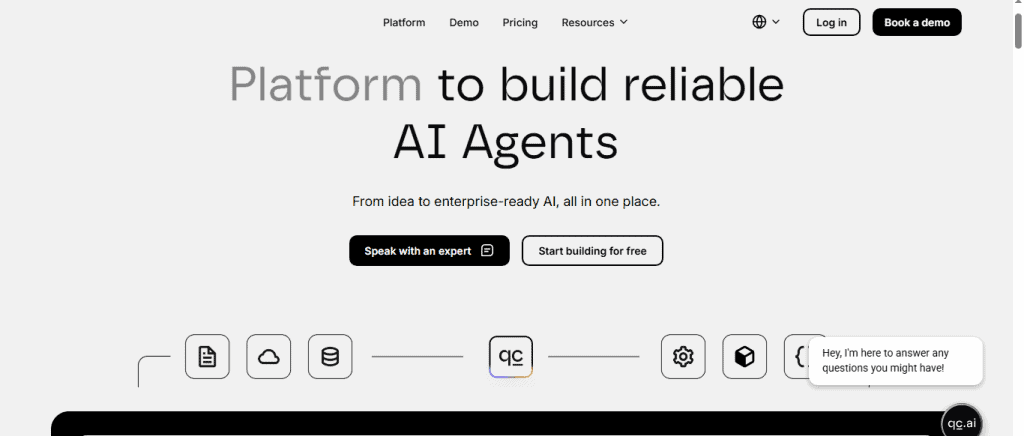
The way businesses interact with customers is changing rapidly, and AI-powered chatbots are at the center of this transformation. From answering support queries in real time to guiding users through purchases, companies now rely on conversational AI to improve customer experience, reduce response times, and scale operations without increasing headcount.
One platform making waves in this space is Quickchat AI — a no-code conversational AI solution designed to help businesses build and deploy custom AI agents across multiple channels. Whether you’re running an e-commerce store, managing SaaS support, or handling enterprise-level customer service, Quickchat AI promises to deliver natural, human-like conversations that are powered by your own data and workflows.
In this review, we’ll take a closer look at what Quickchat AI offers, how it works, its pricing plans, and how it compares with competitors like Intercom, Tidio, and Zendesk. By the end, you’ll know whether Quickchat AI is the right solution for your business or if another alternative might be a better fit.
What is Quickchat AI?
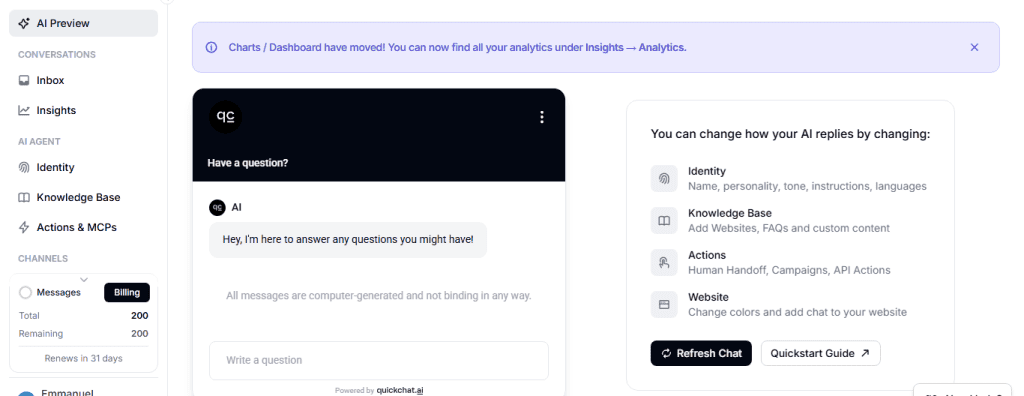
Quickchat AI is an OpenAI product that businesses use to create and deploy intelligent chat agents without writing a single line of code. It’s powered by advanced natural language processing (NLP) used in understanding context and responding like a human.
The four main pillars holding quickchat is the ability to build your agent’s identity, feed it with knowledge, give it actions and get analytics.
Quickchat multilingual interactions makes it easy to serve your customers across different regions. Additionally, it can be easily integrated with platforms like Slack, WhatsApp, Discord, Shopify, and Zendesk.
Quickchat AI Key Features
Here are the standout features that makes Quickchat AI go beyond traditional chatbots:
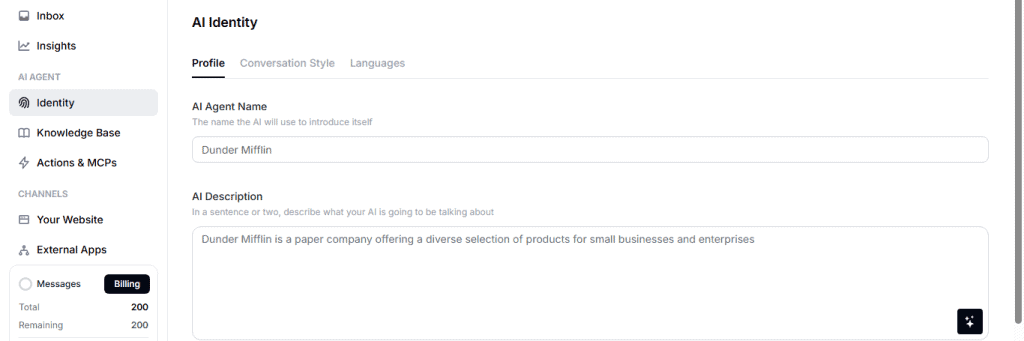
1. Identity – Personalize Your AI Agent
You can use quickchat to create a custom AI persona that matches your brand’s voice and customer expectations. Simply set your agent’s name, role, and tone of voice. Don’t forget to define the tone; friendly, professional, or technical. Doing this will make your chatbot feel less robotic and more like a natural extension of your team to customers.
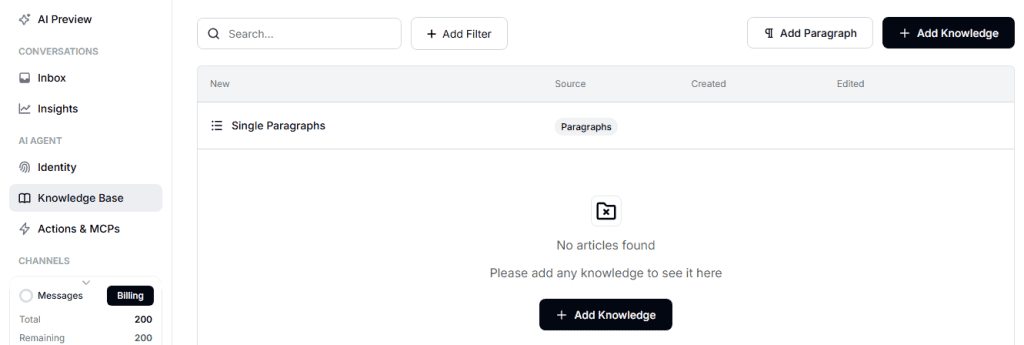
2. Knowledge Base – Train AI with Your Data
Unlike generic chatbots, you can train Quickchat AI by feeding it enough information about your business. You can upload your company documents (PDFs, Word, etc.), web pages, blogs, or entire sitemaps, product catalogs, FAQs, or support manuals. The AI then uses this knowledge base to provide correct answers and not general knowledge or vague responses.
3. Actions – Automate Tasks & Workflows
Quickchat isn’t all about answering questions alone. You can also program it to collect customer details for lead generation, route inquiries to the right department, schedule demos, book appointments, or connect with CRMs. Smartly, you will be having a virtual assistant and a chatbot.
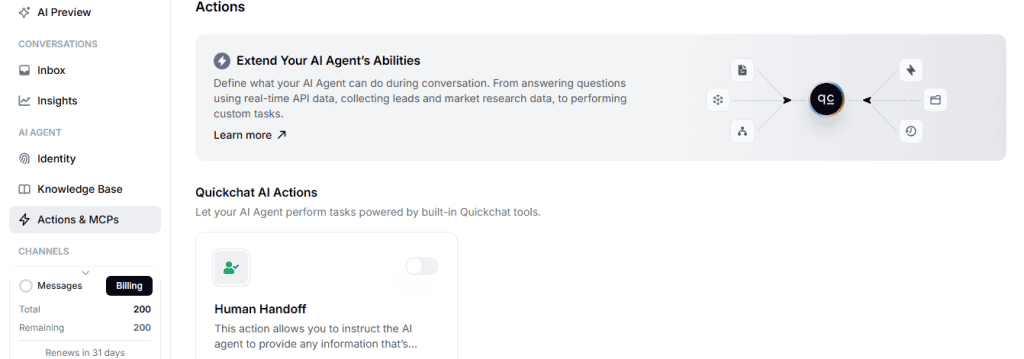
4. Insights – Data-Driven Analytics
The Insights dashboard has indeed helped a lot of businesses over time. You can also use it to track how customers interact with your AI, monitor trending queries and pain points, tag conversations by topic (e.g., pricing, support, returns). These insights help you continuously refine your customer experience.
5. Human Handoff – Smooth Bot-to-Agent Transition
Even the best AI can’t handle every situation. As a result , the human handoff functionality automatically transfers the conversation to a live support agent if the AI can’t resolve a query. This is helpful because there won’t be a situation where customers don’t get stuck with unhelpful answers.
6. Multilingual Support
In case you serve global audiences and can’t handle multiple languages. You can use this AI to scale internationally without hiring multilingual staff.
Quickchat AI Integrations & Channels
One major feature of Quickchat that we must also consider is the ability to deploy your AI assistant across different platforms so you can engage with customers wherever they are. Here’s how it works:
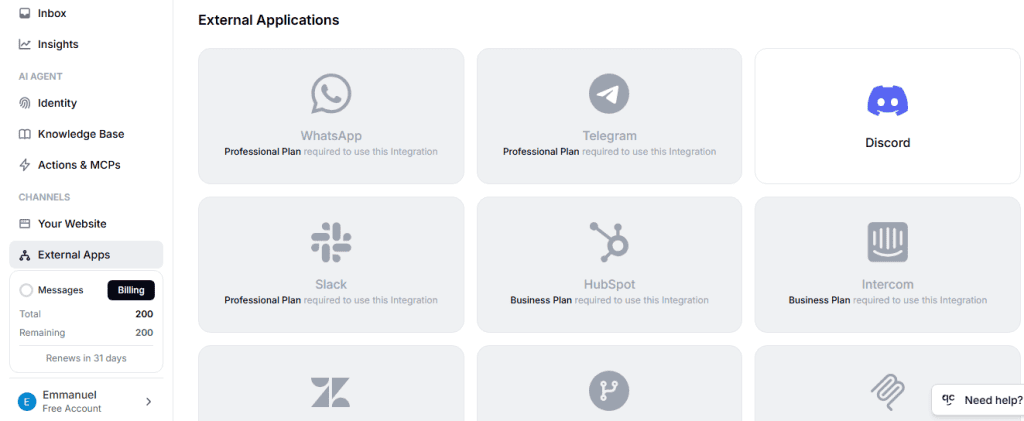
1. Website Integration (Widget or Iframe)
Quickchat provides a chat widget you can embed on your website. The setup is easy. Just log into your Quickchat dashboard and head straight to Channels then Website. Copy the provided JavaScript snippet or iframe code and paste it into your website’s HTML (usually before the closing <body> tag). You can also customize the design by setting colors, avatar, chat window size, and placement. Within minutes, your visitors can start chatting with your AI agent directly on your website.
2. Slack Integration
Inside your Slack workspace, you can also have Quickchat as your assistant. Just head straight to Channels → Slack in your dashboard. Don’t forget to retrieve your Slack App ID, Signing Secret, and OAuth token from your Slack workspace. Paste these credentials into Quickchat’s Slack integration panel and assign the channels where the AI should respond. Now your team can interact with the AI for internal support (HR, IT, onboarding) without leaving Slack.
3. Discord Integration
Follow the same process by going to Channels → Discord on your Quickchat dashboard. Then create a new application in the Discord Developer Portal. Also you should enable message intents so that the bot can read/respond to messages. Copy your bot token and paste it into Quickchat. Your AI agent is now live in Discord, ready to answer FAQs, assist members, or provide 24/7 moderation help.
4. WhatsApp Integration
Quickchat is also integrated with WhatsApp Business API. It allows you to reach customers where they chat most.
Make sure you have created your WhatsApp Business account. In Quickchat, go to Channels then WhatsApp and authenticate your account and link it to your AI agent. Any customer that messages your business on WhatsApp will get instant AI-powered replies.
5. Zendesk Integration
In Zendesk, configure tags and triggers for bot conversations. Connect Quickchat via the Zendesk integration option in the dashboard. Choose whether the AI should handle initial queries or full conversations. Enable human handoff so agents can take over when needed.
6. Shopify & E-commerce
Quickchat can act as a shopping assistant for online stores. This is cool right? Yes, it’s also easy to set up. Just Install the Quickchat app or connect via Channels and head straight to Shopify. Sync your product catalog and FAQs into the Knowledge Base. Then you can customize the AI to recommend products and answer checkout/shipping questions. This will help customers to get instant help while shopping.
7. Drupal CMS Integration
In Quickchat, enable the Drupal integration and copy the scenario ID and access token provided. Insert the chatbot block into your Drupal pages. Visitors on your Drupal site can now interact with your AI agent just like on a standard web widget.
How Quickchat AI Works (Step-by-Step Setup Guide)
Let me give you a simple breakdown of how it works:
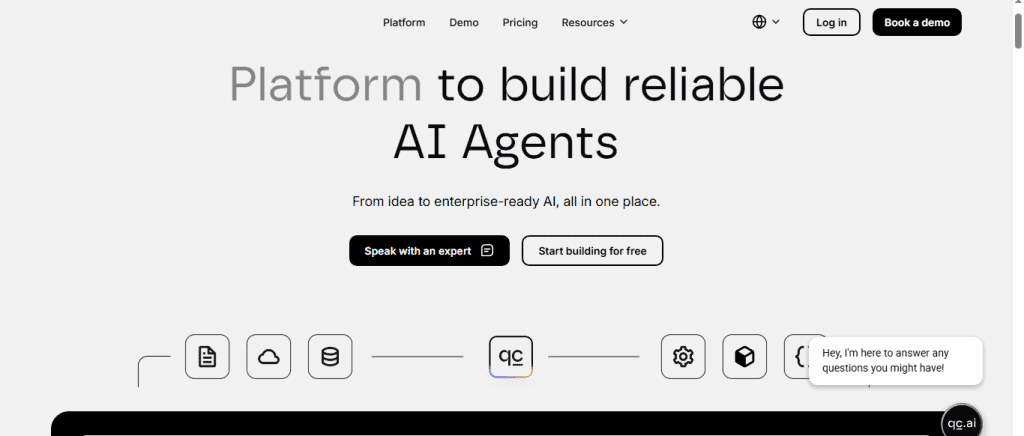
Step 1: Create Your AI Agent
Sign in to your Quickchat dashboard and click on the “Create Agent” icon then give it a name. This becomes the foundation of your virtual assistant.
Step 2: Define Your Agent’s Identity
The next step is to go to the Identity tab and set up your agent’s persona: name, role, and tone of voice. Also set the tone it should sound; professional, casual, or friendly.
Step 3: Build the Knowledge Base
It’s time to train your dragon. Start uploading your documents, product catalogs, or FAQs. You can also import web pages or sitemaps. This way, the AI learns from your site and will be able to respond with accurate, business-specific answers instead of generic replies.
Step 4: Add Actions
Define what you want the AI to do besides answering questions. For example you can tell it to always capture leads (name, email, phone number), booking appointments or demos. You should also tell it to route complex queries to the right team. You can do this by going to the Actions module of the dashboard.
Step 5: Preview & Test Conversations
Use the AI Preview feature in the dashboard to test different types of customer questions. Fine-tune responses by editing your Knowledge Base or Actions. This helps ensure customers get the right experience before you go live.
Step 6: Deploy Across Channels
Go to the Channels section of your dashboard and choose where you want your AI agent to appear. You can select either website (embed code or widget), WhatsApp, Slack, Discord, Shopify, Zendesk, Drupal, and more.
Step 7: Monitor Insights & Optimize
Head to the Insights tab to review analytics by tracking most common queries, conversation flow or your customer sentiment. You can use this data to update your Knowledge Base and improve responses over time.
Quickchat AI Use Cases
Quickchat AI can be used across different industries and business sizes.
1. Customer Support Automation
2. E-commerce Sales Assistant
3. SaaS Onboarding & Support
4. Lead Generation & Qualification
5. Internal Knowledge Assistant
6. Multilingual Customer Support
7. Community & Education Platforms
Quickchat AI Pricing Plans (2025)
Quickchat AI’s pricing model allows you to pay monthly or annually, with annual billing giving you two months free. Here’s how each tier works in practice:
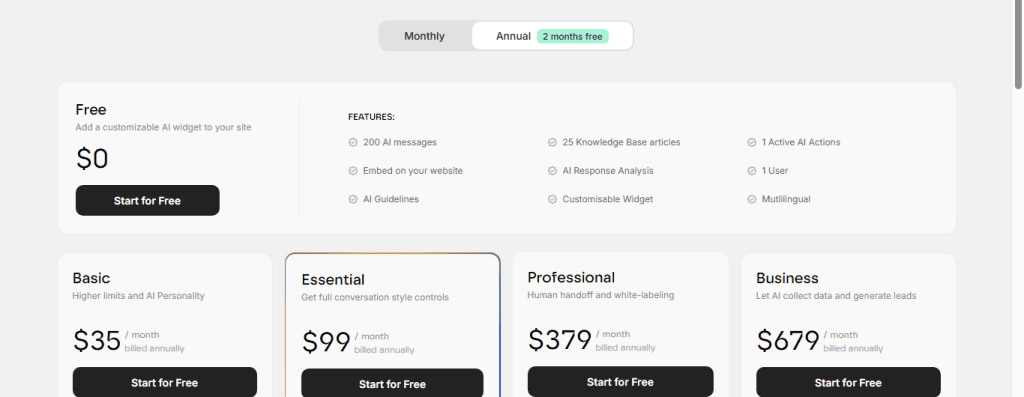
Free Plan
The Free Plan allows up to 200 AI messages per month, 25 knowledge base articles, and one active AI action. You can embed a customizable widget on your website, benefit from multilingual support, and get basic response analysis. This plan is perfect for testing the platform before scaling up.
Basic Plan
The Basic Plan is priced at $29/month when billed annually. Its usage expands to 3,000 AI messages and 75 knowledge base articles. It also introduces AI personality and profession customization, along with sentiment analysis, which can help your company to better understand customer emotions during chats.
Essential Plan
The Essential Plan, at $83/month billed annually, gives you more control over conversations. With 15,000 AI messages, 150 knowledge base articles, and three active AI actions, it provides the flexibility to manage more complex customer interactions. It also adds features like creativity and reply length controls, plus access for two users, making it a good fit for team collaboration.
Professional Plan
The Professional Plan ($316/month billed annually) is aimed at mid-sized companies that need to scale AI operations across multiple teams. It includes 35,000 AI messages, 500 knowledge base articles, and five active AI actions. More importantly, it unlocks advanced capabilities such as social channel integrations, human handoff, conversation topics, and user role management for up to 10 team members. You can also remove Quickchat’s branding and have a full white-labeled AI solution.
Business Plan
For larger enterprises, the Business Plan ($566/month billed annually) significantly boosts usage limits with 100,000 AI messages and 1,000 knowledge base articles. It supports 15 active AI actions and 25 users, while also adding smart data gathering, helpdesk integrations, and API access.
Custom Plan
Finally, you can get the Custom Plan if you need a fully managed, done-for-you AI solution. Instead of a flat subscription, pricing is based on usage at $0.60 per resolution with an annual commitment. It includes unlimited messages, unlimited knowledge base content, custom actions, dedicated support channels, priority SLAs, advanced reporting, and even a personal account manager. Qqq
Pros and Cons of Quickchat AI
Like any tool, Quickchat AI has its own advantages and drawbacks. Let me share my honest breakdown:
Pros of Quickchat AI
- No-Code Setup – Anyone can build and deploy an AI agent without technical skills.
- Scalable Pricing – Plans range from free for startups to enterprise-level solutions, so it grows with your business.
- Strong Multilingual Support – Ideal for global companies that need to serve customers in multiple languages.
- Flexible Integrations – Works with websites, WhatsApp, Slack, Discord, Shopify, Zendesk, Drupal, and more.
- Knowledge-Driven AI – Pulls from your own Knowledge Base, ensuring accurate, brand-specific responses.
- Action Automation – Goes beyond chat by collecting leads, booking demos, and triggering workflows.
- Human Handoff – Smooth transition from AI to live agents when needed, with AI-generated summaries to save time.
- Analytics & Insights – Detailed reports on conversations, sentiment, and user behavior for continuous improvement.
- Customizable Branding – Higher plans allow you to remove Quickchat branding and maintain a fully white-labeled experience.
Cons of Quickchat AI
- Pricing Can Be High for Small Teams – Advanced features like human handoff and API access are locked behind higher plans ($316+ per month).
- Knowledge Base Needs Structure – To get the best results, your data (docs, FAQs, sitemaps) must be well-organized—messy inputs can lead to inaccurate answers.
- Limited Free Plan – The free tier offers only 200 AI messages/month, which isn’t enough for active customer-facing sites.
- Customization for Developers is Limited – While it’s great for no-code users, tech-savvy teams may find it restrictive compared to fully open-source chatbot frameworks.
Quickchat AI vs Competitors
Quickchat AI vs Intercom
Quickchat AI has a strong focus on multilingual support and knowledge-driven automation. It’s also easy to set up without coding knowledge. Their pricing is predictable with scalable plans.
Intercom has a more advanced CRM and customer lifecycle management features. Intercom has a stronger native integration for large enterprise workflows and can become expensive quickly as usage scales.
Quickchat AI vs Drift
Quickchat AI has affordable starting plans, even with free tier and you can also use it to capture leads, FAQs, and automation. It also has the support for website and messaging platforms out of the box.
Drift focused mainly on B2B sales conversations. It has advanced features like account-based marketing (ABM) and revenue attribution and is much more expensive for small teams.
Quickchat AI vs Tidio
Quickchat AI has a strong AI automation and knowledge base integration. It can also be used for more advanced enterprise-ready workflows (e.g., helpdesk integrations, API).
Tidio is budget-friendly and beginner-friendly. It’s best suited for small e-commerce stores. Tifio AI features are more limited compared to Quickchat’s customizable engine.
Quickchat AI FAQs
1. What is Quickchat AI used for?
Quickchat AI automates customer support, captures leads, and assists users across websites, apps, and messaging channels like WhatsApp, Slack, and Discord.
2. Is Quickchat AI free?
Yes, Quickchat AI has a Free plan with 200 AI messages per month, a customizable website widget, and multilingual support.
3. Does Quickchat AI work with websites?
Yes. You can embed Quickchat AI on your website using a widget or iframe code.
4. Can Quickchat AI integrate with my existing tools?
Yes. Quickchat AI integrates with Shopify, Zendesk, Slack, Discord, Drupal, WhatsApp, and more.
5. Does Quickchat AI support multiple languages?
Yes. Quickchat AI supports multilingual conversations for you to serve your international customers.
6. Can Quickchat AI hand off chats to humans?
Yes. On higher-tier plans, Quickchat AI supports human handoff, where live agents can take over conversations easily.
Final Verdict: Is Quickchat AI Worth It?
Quickchat AI makes it easy for businesses of any size to deploy AI assistants across websites, messaging apps, and customer support channels.
This is beyond “just another chatbot.” It comes with multilingual support, knowledge-base-driven answers, human handoff, and advanced analytics.
The pricing structure is available for users across E commerce, SaaS companies, B3B companies, Enterprise and Internal Team.
If you need a scalable and simple AI assistant that can handle both customer-facing and internal support tasks, Quickchat AI is absolutely worth it.