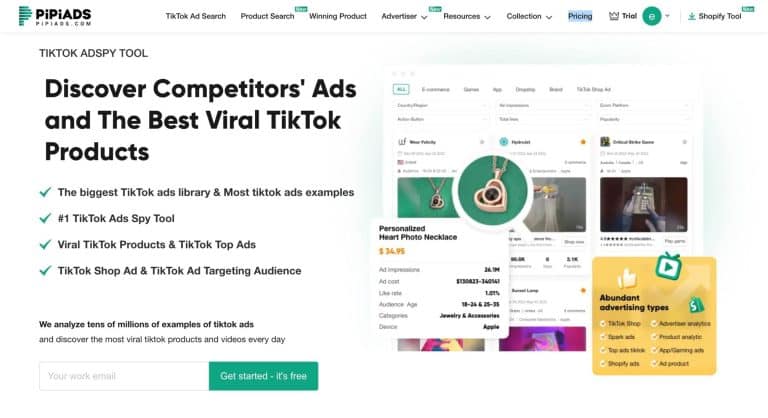OpenArt Review 2025: Features, Pricing, Pros & Cons, and Best Tips
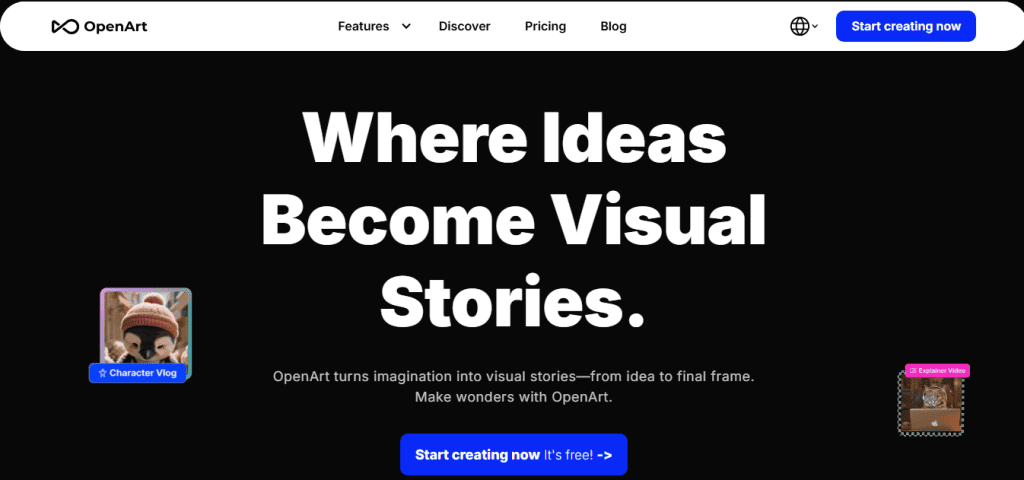
OpenArt is one of the rising AI tools that can turn your ideas into visuals. It excels in generating an image from text, animating a photo into a video, editing pictures, character training, background removal, artistic filters, even lip-sync video generation and many more.
In this review, we’ll take a closer look at what OpenArt offers, walk through its key features, explore how easy it is to use, break down the pricing, and share the main pros and cons you should know before trying it. You’ll also find practical tips and best practices to help you get the most out of OpenArt.
What is OpenArt?
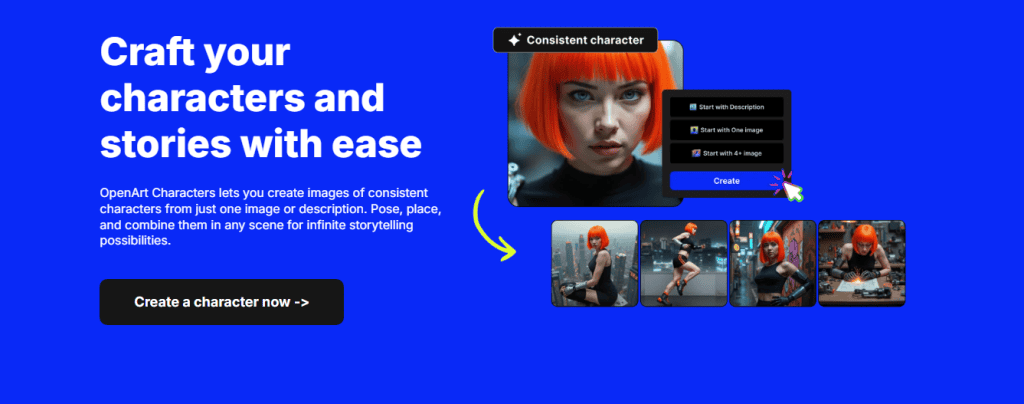
OpenArt is a creative platform for generating, editing, and animating visual content with the help of artificial intelligence. It combines different tools together so you don’t have to worry about using separate tools for image generation, photo editing, and video creation.
OpenArt lets you type in a prompt and instantly create unique images, but it goes much further. You can transform existing photos into new styles, upscale and enhance quality, animate still images into short videos, and even train your own custom characters for consistent results. To add to the list are filters and editing features such as background removal, inpainting, stylizing, and relighting.
Core Features of Openart
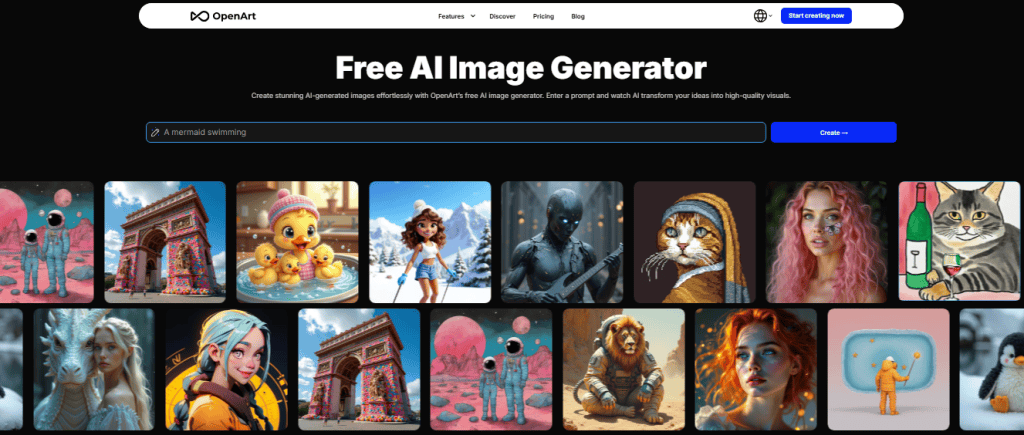
1. Text-to-Image
The text-to-image feature is the foundation of OpenArt. All you need to do is enter a written prompt, and the platform will generate an original image that reflects your idea. Your results can be realistic, artistic, or highly stylized depending on the models and filters you choose.
2. Image-to-Image
In cases where you already have a picture but want to change its look, you can transform it into something new by using the image-to-image feature. You can keep the structure of the original image while experimenting with different styles, colors, or moods.
3. Image-to-Video
Openart has different models like Kling, Veo3 and more for bringing your still images to life. It’s now easy to animate static photos into short motion clips, perfect for social media, marketing, or creative storytelling.
4. Video Upscale
Perhaps before now, you download your video and then upload it to another tool for enhancement, Openart is here to save you stress. You can now boost both resolution and frame rate to get smoother and sharper results on Openart.
5. Lip-Sync & Motion-Sync Video
This feature makes your characters or images talk and move. The lips rhyme with the voice and it can be used for creating short explainer clips, character-driven content, or fun animations.
6. Character Tools
You can train a character once and reuse it across different scenes, apply action or emotion sheets to guide their expressions, or even create character vlogs for ongoing projects.
7. Sketch-to-Image
As an artist, you can draw rough ideas, upload the sketches and watch OpenArt turn them into polished, realistic visuals. This bridges traditional creativity with AI assistance.
8. Bulk Create
This is the best part I personally like. Instead of generating one image at a time, this tool lets you produce multiple variations at once. It’s a big time-saver when you want to explore different styles or concepts quickly.
Openart Editing & Enhancement Tools
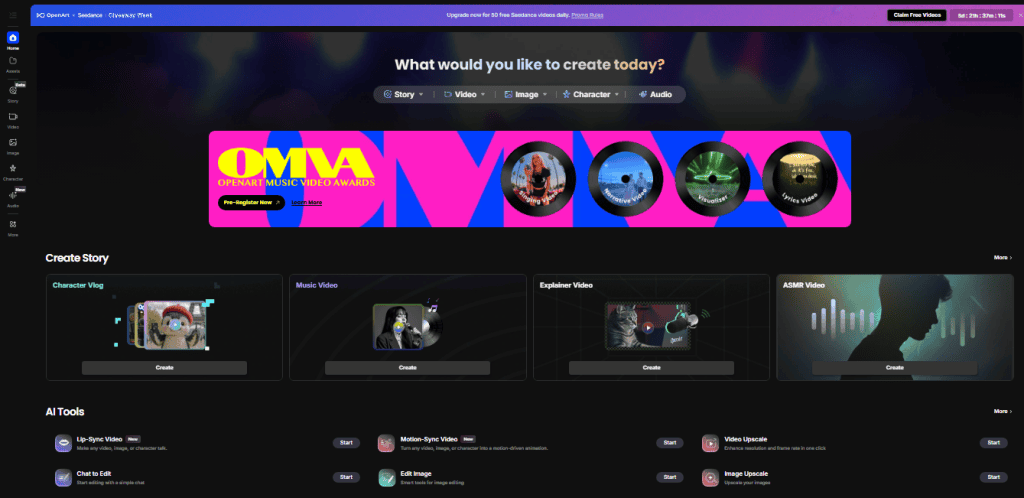
1. Magic Brush / Magic Remover
You can either edit or remove a targeted area of your image by using the magic brush. It cleans up unwanted background items and blends it naturally into the rest of the picture.
2. Find & Replace
This feature allows you to swap out elements in your image intelligently. For example, you can change a cup into a vase or replace a background object.
3. Stylize
This tool applies different artistic styles to your images giving you the freedom to change the mood and feel of your creations instantly.
4. Inpainting / Outpainting / Expand
If your photo has missing or damaged sections, inpainting can restore them. Outpainting and expand tools let you extend an image beyond its original borders, which is useful for uncropping or creating wider visual scenes.
5. Change Background / Remove Background / Green Screen Remover
These tools make it easy to isolate subjects and place them into new environments. You can change the background for your product images, portraits, or creative designs and more.
6. Change Facial Expressions
For instance, Openart can change your expression from frowning to smiling while keeping your identity intact.
7. Fix Hands & Faces / Fix Fingers
If you’re familiar with generating AI art, you’ll agree it often struggles with hands and faces. OpenArt is dedicated to cleaning up awkward fingers or distorted facial details, producing more natural results.
8. Enhance / Upscale / Ultimate Upscale
These options boost image clarity and resolution from basic sharpening to high-level upscaling. They make low-quality or small images suitable for larger projects without losing detail.
9. Relight, Denoise, Dehaze, Photo Restoration
These advanced adjustment tools can be used to fix lighting, reduce noise, remove haze, and restore old or damaged photos.
Openart Filters & Style Tools

1. AI Filters
OpenArt filters can instantly turn your image into an Anime frame, a Pixar-style character, or even a Tim Burton-inspired scene. There are also classic art filters like Van Gogh and Gothic that can give your photos a more traditional artistic finish.
2. Photo-to-Art Conversions
To transform a standard picture into something creative, OpenArt conversions Options include sketch drawings, oil paintings, cartoons, 3D renders, vector graphics, Renaissance portraits, or even superhero-style illustrations.
3. Facial Filters & Hair/Eye Color Changes
You can try hundreds of facial variations, switch hairstyles, change hair colors, or adjust eye color for unique looks.
4. Photo Effects
OpenArt also includes fun and creative add-ons such as tattoos, hats, fire, sparkles, rainbows, or props. These photo effects can make your images more engaging.
Openart Special Creative Apps
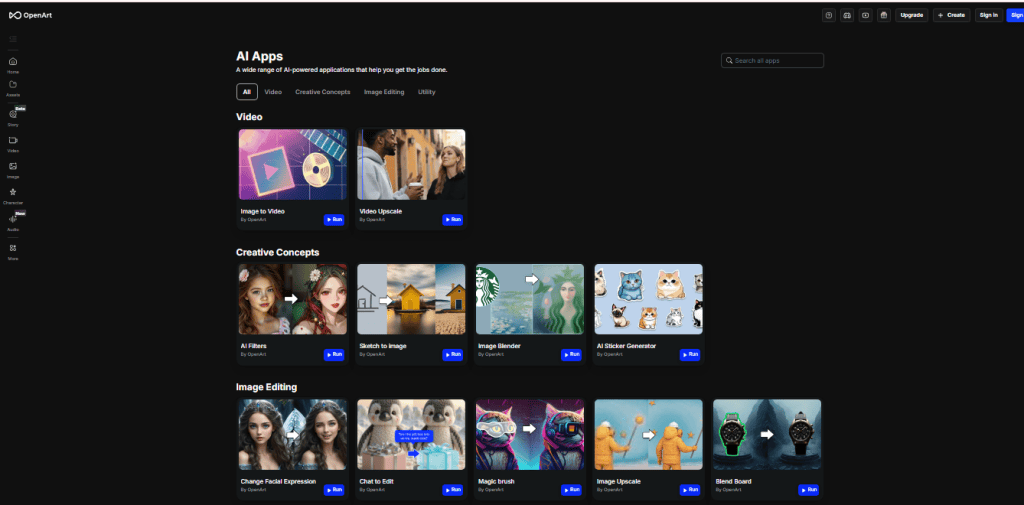
1. AI QR Code Generator
You can generate QR codes with artistic designs while keeping them scannable. This makes them more engaging for marketing materials, event flyers, or product packaging.
2. Creative Variations
Openart’s creative variation feature generates multiple creative interpretations of the same concept. It’s useful for exploring options before picking the final design.
3. Image Blender & Blend Board
Image blender merges two or more images into a single output. Blend Board also helps organize and experiment with different combinations, giving you flexible creative control.
4. Talking Video / ASMR Video / Explainer Video / Music Video
These niche video-generation tools allow you animate a character to talk, generate calming ASMR visuals, craft simple explainer videos, or sync imagery with music.
5. Stock Image Transformer
This feature helps you transform generic stock photos into unique visuals that feel original and less stock-like.
6. Custom People Stock Photos
OpenArt can generate lifelike people for your needs, avoiding the repetition of the same faces found in standard stock libraries.
7. AI Sticker Generator
This tool turns ideas into digital stickers, perfect for messaging apps, branding, or creative merch.
Openart Model Training & Customization
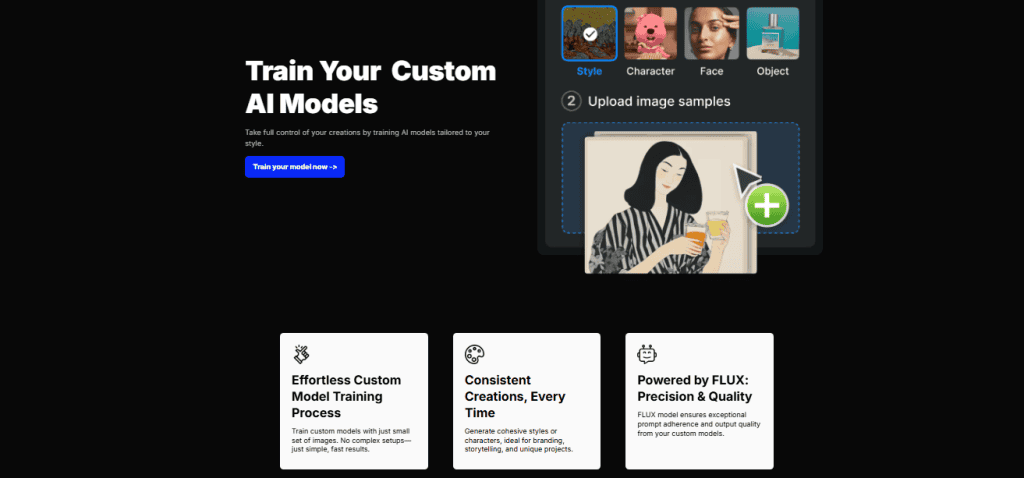
Train a Model
You can train your model with popular frameworks like Flux and Stable Diffusion, or you can upload your own dataset to create a fully custom model. This gives advanced users more control over how outputs are generated.
Train a Character
In addition, you can train your characters so they look the same across multiple images or videos. Once trained, a character can be reused in different poses, environments, or even lip-sync videos.
Train a Style
Beyond characters, you can also train a specific artistic style to ensure that future generations carry the same look and feel across projects.
Pricing and Plans
OpenArt subscription options is of different levels of use;
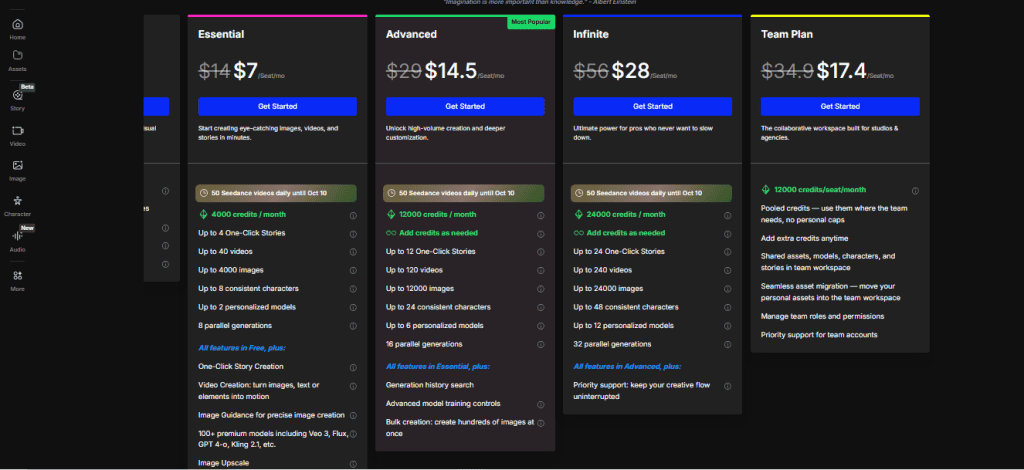
Free Plan
- $0
- One-time 40 trial credits (plus 50 extra by joining Discord)
- Up to 4 parallel generations
- Access to premium features on a limited basis
- All creations remain private
Essential Plan – ~$14~ $7/seat/month
- 4,000 credits per month
- Up to 40 videos and 4,000 images
- Up to 8 consistent characters
- Up to 2 personalized models
- Includes One-Click Story Creation, Image-to-Video, Image Guidance, 100+ premium models (e.g., Veo 3, Flux, GPT-4o, Kling 2.1), Image Upscale, and the full editing suite
Advanced Plan – ~$29~ $14.5/seat/month
- 12,000 credits per month
- Up to 120 videos and 12,000 images
- Up to 24 consistent characters
- Up to 6 personalized models
- Everything in Essential, plus: bulk creation, generation history search, and advanced model training controls
Infinite Plan – ~$56~ $28/seat/month
- 24,000 credits per month (with optional add-on packs)
- Up to 240 videos and 24,000 images
- Up to 48 consistent characters
- Up to 12 personalized models
- Everything in Advanced, plus priority support and 32 parallel generations
Team Plan – ~$34.9~ $17.4/seat/month (per seat)
- 12,000 credits per seat/month (pooled across team)
- Up to 36,000 images and 360 videos with 3 seats
- Up to 72 consistent characters
- Shared assets, models, and stories in a team workspace
- Role management and asset migration
- Priority team support
Optional Add-On
- Extra credits: $15/month for 5,000 credits (available for Advanced and Infinite plans).
OpenArt’s credit-based system makes it flexible, you only pay for what you generate.
Openart Pros
Wide variety of features in one place
Strong editing & enhancement tools
Custom models / consistent characters
Good user interface and usability
Experimentation & volume are supported
Community & support
Openart Cons
Free version limitations
Credit-based system can be confusing
Learning curve for advanced features
Cost adds up for heavy use
Tips & Best Practices
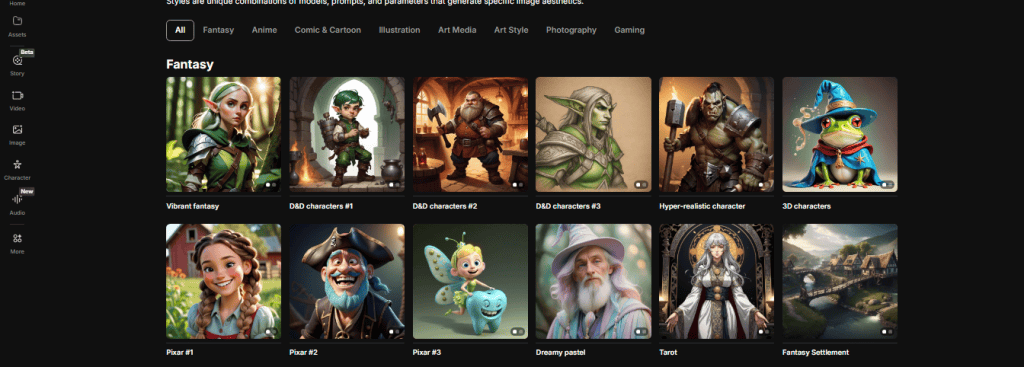
Write better prompts for stronger outputs
The more detailed your prompt, the better the results. Don’t just type “a cat in a room,” try to describe how the cat looks, where the cat should be, how you want the room to feel and more. For instance “a realistic orange cat lounging on a vintage armchair in a sunlit room with wooden floors.” Adding details about style, lighting, and mood helps OpenArt generate more accurate and creative images.
Combine tools for better quality
Don’t stop at the first render. If you create an image you like but it’s a bit rough, use Upscale to sharpen it, then apply Fix Faces or Fix Hands to clean up details.
Use video generation strategically
While text-to-video yields better results, Image-to-Video works best with clear, simple visuals. You’ll need a high-quality image and also avoid overly complex scenes. For lip-sync or motion-sync, choose characters with clean facial details to get smoother animations.
Avoid common mistakes
AI sometimes struggles with hands, fingers, and faces. To minimize these errors, try to generate at higher resolutions where possible. You can also use editing tools (Fix Hands, Fix Faces, Magic Brush) right after generation. In case the prompt keeps failing, simplify it. Break down your description into smaller, more focused details.
Save credits wisely
Remember that higher resolutions and videos consume more credits. Use lower settings for quick drafts, and only spend credits on full-quality outputs when you’re close to your final version.
Who Should Use OpenArt?
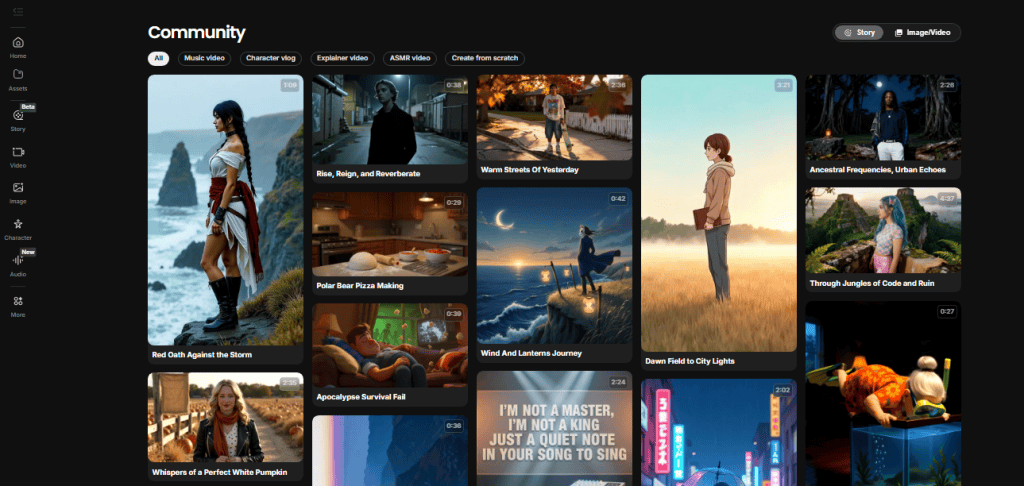
Creators and artists can use it to experiment new styles, build consistent characters, or quickly generate inspiration.
Marketers and small businesses can use it to create ads, social media visuals, or product content without hiring a design team.
Educators may find it helpful for lesson visuals, storytelling, or creative assignments.
Game developers can benefit from concept art, character design, and environment creation at scale.
OpenArt vs Alternatives
OpenArt vs Stable Diffusion
Stable Diffusion is highly customizable and cost-effective while Openart is ready to use without coding. Stable Diffusion requires technical setup and plug-ins to unlock advanced features. OpenArt, on the other hand, is more convenient and fast.
OpenArt vs MidJourney
The popular MidJourney is loved by many artists for its instantly beautiful output. However, it’s primarily text-to-image. OpenArt doesn’t always match MidJourney’s aesthetics straight out of the box, but it adds far more variety with video tools, character consistency, and powerful editing features.
OpenArt vs DALL·E and similar tools
DALL·E generates simple images quickly especially when integrated with ChatGPT. But its editing tools are basic. OpenArt has more advanced options like inpainting, background changes, and style training.
FAQs
Can I use OpenArt commercially?
Yes, OpenArt allows commercial use of creations, but you should review their terms of service to understand licensing details for models and outputs.
Is OpenArt beginner-friendly?
Absolutely. The interface is straightforward, and most tools can be used with just a few clicks.
What kind of content can I create with OpenArt?
You can generate images, videos, stickers, consistent characters, AI art in different styles, and even artistic QR codes.
How many images or videos can I make for free?
The free plan comes with a one-time 40 trial credits (plus 50 more if you join their Discord). These credits let you test premium features before committing to a paid plan.
What file types are supported?
OpenArt lets you download images in common formats like JPG and PNG. Videos are usually exported in MP4, making them easy to share across platforms.
Can OpenArt fix common AI mistakes like weird hands or faces?
Yes, it includes dedicated tools such as Fix Hands, Fix Faces, and Fix Fingers to clean up those issues. Upscaling and editing tools also help refine results.
Can I collaborate with others on OpenArt?
Yes, the Team plan allows multiple users to share credits, assets, and models in a collaborative workspace.
Conclusion
OpenArt is more than just another AI image generator. It’s a complete creative suite that combines text-to-image, video generation, character training, and a wide range of editing tools in one place.
That said, it isn’t perfect. The credit-based system can feel limiting for heavy users, still, with features like Fix Hands, Magic Brush, and upscaling, it is worth using.
In short, OpenArt is your best option to unlock creative possibilities for fun projects, professional campaigns, or large-scale storytelling with AI.